When passes go on sale, the Festival Ticketing page will automatically refresh. You are now assigned a random spot in line to purchase passes.
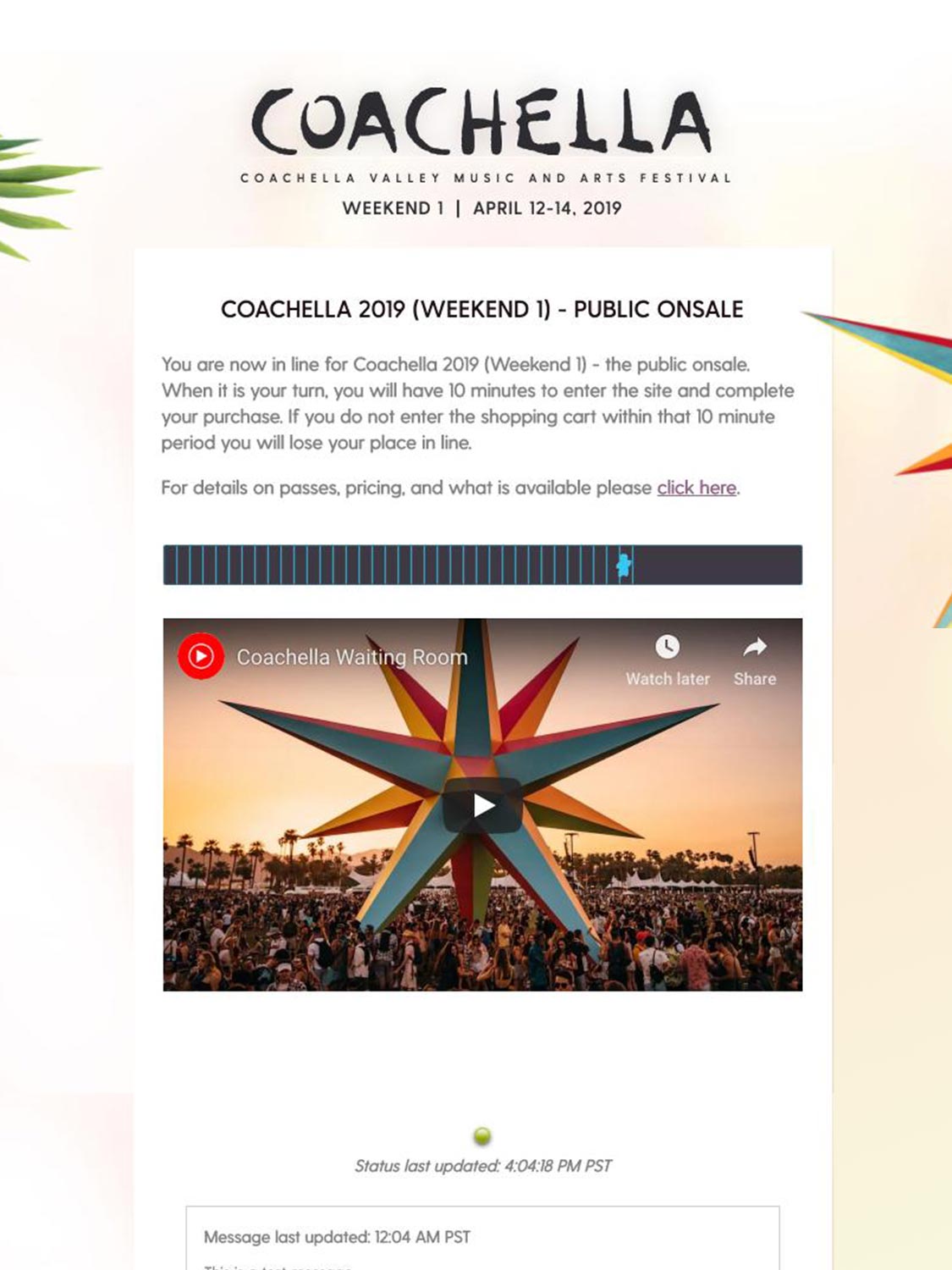
Here’s the step-by-step walkthrough of the purchase process, along with some pro tips. Our Buying Passes page has a list of everything you’ll need to know before passes go on sale, to make this process as quick and easy as possible.
In this example, Dani will be buying:
She’s gonna get lit!

On the day passes go on sale, simply visit Coachella.com and click on the weekend you’d like to attend.

You will be sent to the Festival Ticketing website to place your order. If you show up too early, you’ll likely see something like this.

On the day passes go on sale, simply visit Coachella.com and click on the weekend you’d like to attend.

You will be sent to the Festival Ticketing website to place your order. If you show up too early, you’ll likely see something like this.
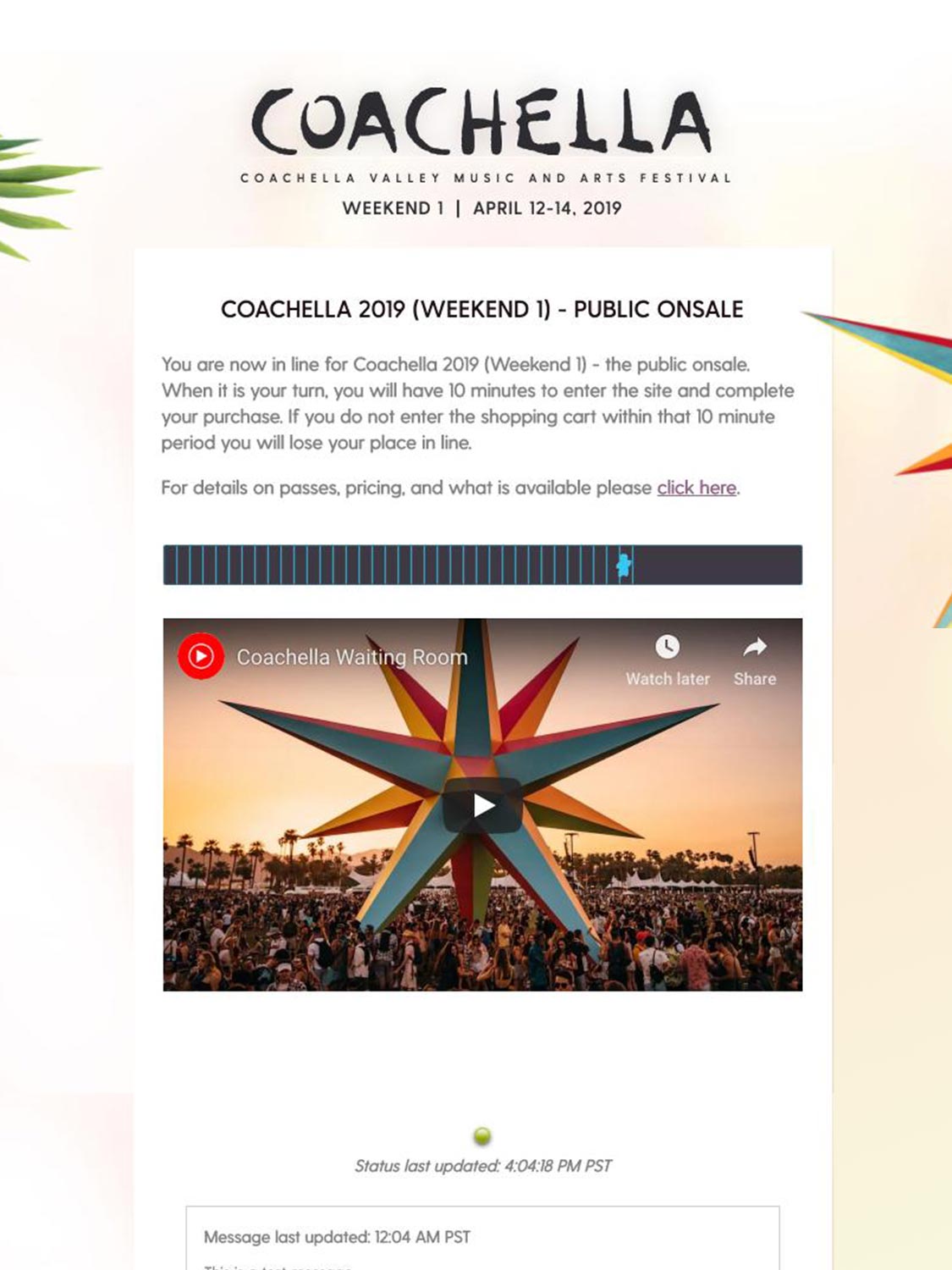
When passes go on sale, the Festival Ticketing page will automatically refresh. You are now assigned a random spot in line to purchase passes.
When passes go on sale, the Festival Ticketing page will automatically refresh. You are now assigned a random spot in line to purchase passes.
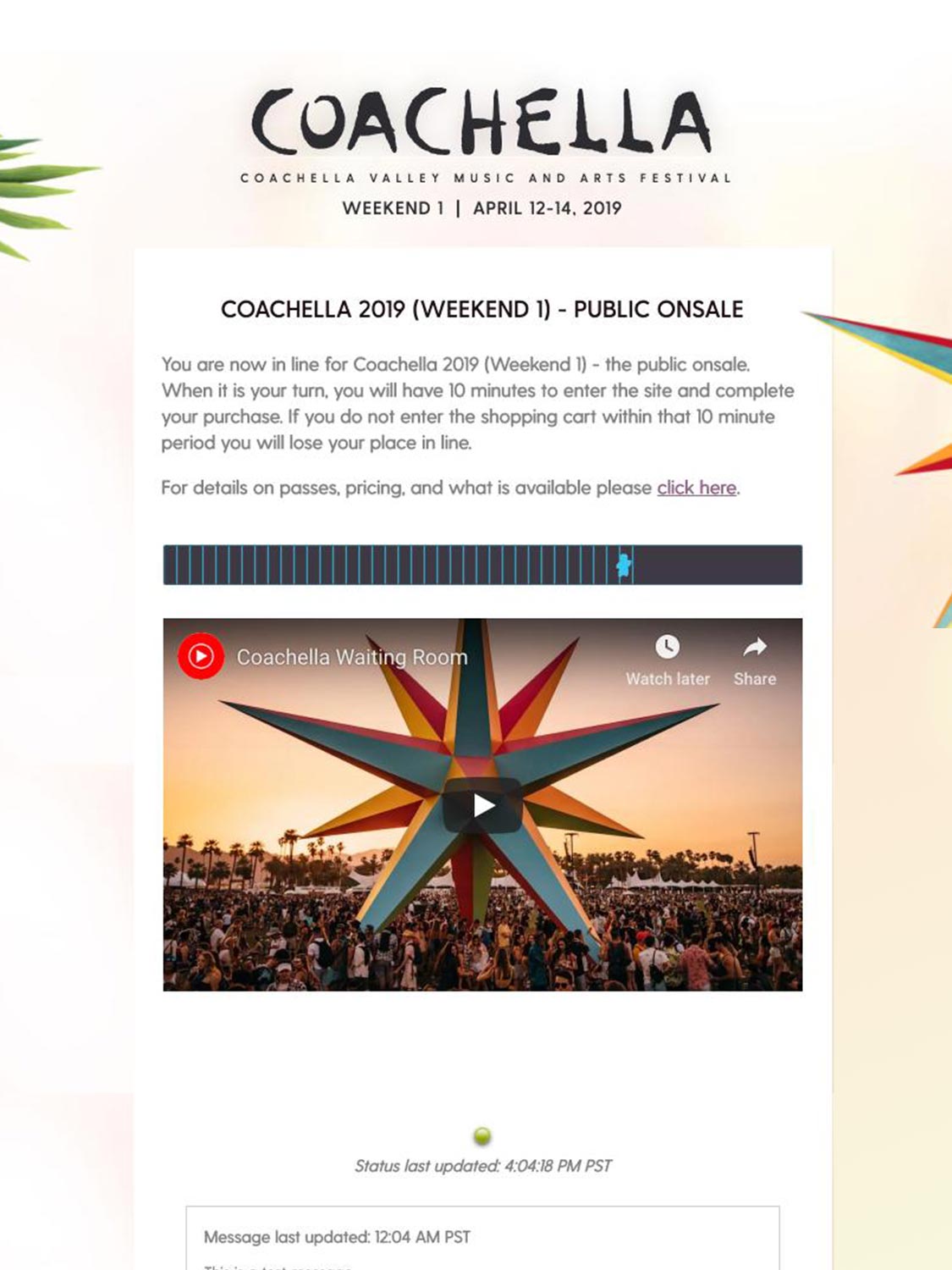

When it’s your turn in line, a notification will pop up asking you to begin. You’ll land here and click on “FESTIVAL PASSES” on the navigation tab. Then click on the type of pass you want.
Dani chooses “GENERAL ADMISSION” Passes

Select the number of passes from the drop down and click “ADD TO CART”. You can not buy more than 2 passes. Any orders exceeding that limit (even if in multiple orders) are subject to cancellation without notice.
Dani selects two from the drop down menu and clicks “ADD TO CART.”
PRO TIP: Read the description of the passes BEFORE you buy.

When it’s your turn in line, a notification will pop up asking you to begin. You’ll land here and click on “FESTIVAL PASSES” on the navigation tab. Then click on the type of pass you want.
Dani chooses “GENERAL ADMISSION” Passes

Select the number of passes from the drop down and click “ADD TO CART”. You can not buy more than 2 passes. Any orders exceeding that limit (even if in multiple orders) are subject to cancellation without notice.
Dani selects two from the drop down menu and clicks “ADD TO CART.”
PRO TIP: Read the description of the passes BEFORE you buy.

Add whatever additional items you want to purchase to your Shopping Cart by selecting the various tabs and choosing the items. Be sure to read the details and rules for each item on the Buying Passes page before you make your purchase.
Dani wants to purchase a Car Camping site to share with her boyfriend and another couple, so she clicks the “CAMPING” tab and selects “CAR CAMPING”.

Then click “ADD TO CART”.
Dani clicks “ADD TO CART”.

Next, Dani needs Camping Companion Parking Pass for her boyfriend, who is driving separately from her, to park his car for the weekend. She selects the “PARKING & SHUTTLES” tab, then clicks on “CAMPING COMPANION PARKING” and “ADD TO CART.”
PRO TIP 1: Add-ons can sell out quickly, so it’s good to grab everything while you can.
PRO TIP 2: You can save time at Coachella by ordering the 2019 poster while purchasing your Passes. The poster will be shipped directly to you (separately from your Passes), so it can be kept in mint condition.

Add whatever additional items you want to purchase to your Shopping Cart by selecting the various tabs and choosing the items. Be sure to read the details and rules for each item on the Buying Passes page before you make your purchase.
Dani wants to purchase a Car Camping site to share with her boyfriend and another couple, so she clicks the “CAMPING” tab and selects “CAR CAMPING”.

Then click “ADD TO CART”.
Dani clicks “ADD TO CART”.
Next, Dani needs Camping Companion Parking Pass for her boyfriend, who is driving separately from her, to park his car for the weekend. She selects the “PARKING & SHUTTLES” tab, then clicks on “CAMPING COMPANION PARKING” and “ADD TO CART.”
PRO TIP 1: Add-ons can sell out quickly, so it’s good to grab everything while you can.
PRO TIP 2: You can save time at Coachella by ordering the 2019 poster while purchasing your Passes. The poster will be shipped directly to you (separately from your Passes), so it can be kept in mint condition.


In case you hadn’t noticed, everything you’ve added to your cart now appears on the right-hand side of your screen (if on a desktop computer). Check to make sure all of your items are there, then click “CHECK OUT”
Dani is excited she got everything she wanted before it was out of stock.
You will now be taken to the login choices, which are Create Account, Facebook Login* or Returning Customer.**
Fill in the required fields and click “SUBMIT”.
PRO TIP: If you are placing this order for someone else (like your boss, or a gift), you should create an account in that person’s name. This is critical in case there is a problem with shipping (which we’ll discuss in a moment).
* Only use the “Login With Facebook” option if the email associated with your Facebook account is your primary email that you regularly check. Otherwise, you will not receive order updates or confirmations and may have problems logging in to your Coachella ticket purchase account in the future. Learn how to update your Facebook email.
** You might already have an account if you purchased passes for past festivals, including Arroyo Seco Weekend, Bumbershoot, Camp Flog Gnaw, Coachella, Desert Trip, Firefly, Hangout, Eat-Drink-Vegan, Panorama, Splash House Stagecoach and more.
In case you hadn’t noticed, everything you’ve added to your cart now appears on the right-hand side of your screen (if on a desktop computer). Check to make sure all of your items are there, then click “CHECK OUT”
Dani is excited she got everything she wanted before it was out of stock.
You will now be taken to the login choices, which are Create Account, Facebook Login* or Returning Customer.**
Fill in the required fields and click “SUBMIT”.
PRO TIP: If you are placing this order for someone else (like your boss, or a gift), you should create an account in that person’s name. This is critical in case there is a problem with shipping (which we’ll discuss in a moment).
* Only use the “Login With Facebook” option if the email associated with your Facebook account is your primary email that you regularly check. Otherwise, you will not receive order updates or confirmations and may have problems logging in to your Coachella ticket purchase account in the future. Learn how to update your Facebook email.
** You might already have an account if you purchased passes for past festivals, including Arroyo Seco Weekend, Bumbershoot, Camp Flog Gnaw, Coachella, Desert Trip, Firefly, Hangout, Eat-Drink-Vegan, Panorama, Splash House Stagecoach and more.


Next you choose shipping. Do you want to ship to the same (your billing) address? Click “YES” or “NO”.
PRO-TIP: Passes being sent to an alternate shipping address will still have the name of account holder on the package. The purchaser may use the passes or give their package away, however, orders unable to be delivered under any circumstances (e.g. lost, stolen, errors, forgot, dog scared the postman, aliens, returned to sender) must be picked up at Will Call by the original account holder. No alternate names are allowed. If you are buying passes as a gift for someone, you should place the order in an account in their name.

Next, put in your payment info, read and agree to the Terms & Privacy Policy and click “PROCESS ORDER.” You’re credit card is now being charged. Do not close the window or refresh your browser until the Confirmation page appears. Otherwise, you may lose your order and have to start over.
PRO TIP: We highly recommend using a credit card (not a debit card) to place your order. If you are using a debit card, make sure you know your daily withdrawal limit. If you exceed that amount, your card may be rejected and your order will be lost.

Next you choose shipping. Do you want to ship to the same (your billing) address? Click “YES” or “NO”.
PRO-TIP: Passes being sent to an alternate shipping address will still have the name of account holder on the package. The purchaser may use the passes or give their package away, however, orders unable to be delivered under any circumstances (e.g. lost, stolen, errors, forgot, dog scared the postman, aliens, returned to sender) must be picked up at Will Call by the original account holder. No alternate names are allowed. If you are buying passes as a gift for someone, you should place the order in an account in their name.

Next, put in your payment info, read and agree to the Terms & Privacy Policy and click “PROCESS ORDER.” You’re credit card is now being charged. Do not close the window or refresh your browser until the Confirmation page appears. Otherwise, you may lose your order and have to start over.
PRO TIP: We highly recommend using a credit card (not a debit card) to place your order. If you are using a debit card, make sure you know your daily withdrawal limit. If you exceed that amount, your card may be rejected and your order will be lost.

Hooray, you’re going to Coachella! Be sure to save your Order Number. You will need it in case there are any problems with your order. Now relax and wait for your order to arrive. We’ll see you in April!
PRO TIP: DO NOT post your order number on social media!
Hooray, you’re going to Coachella! Be sure to save your Order Number. You will need it in case there are any problems with your order. Now relax and wait for your order to arrive. We’ll see you in April!
PRO TIP: DO NOT post your order number on social media!
